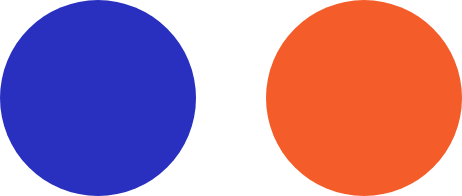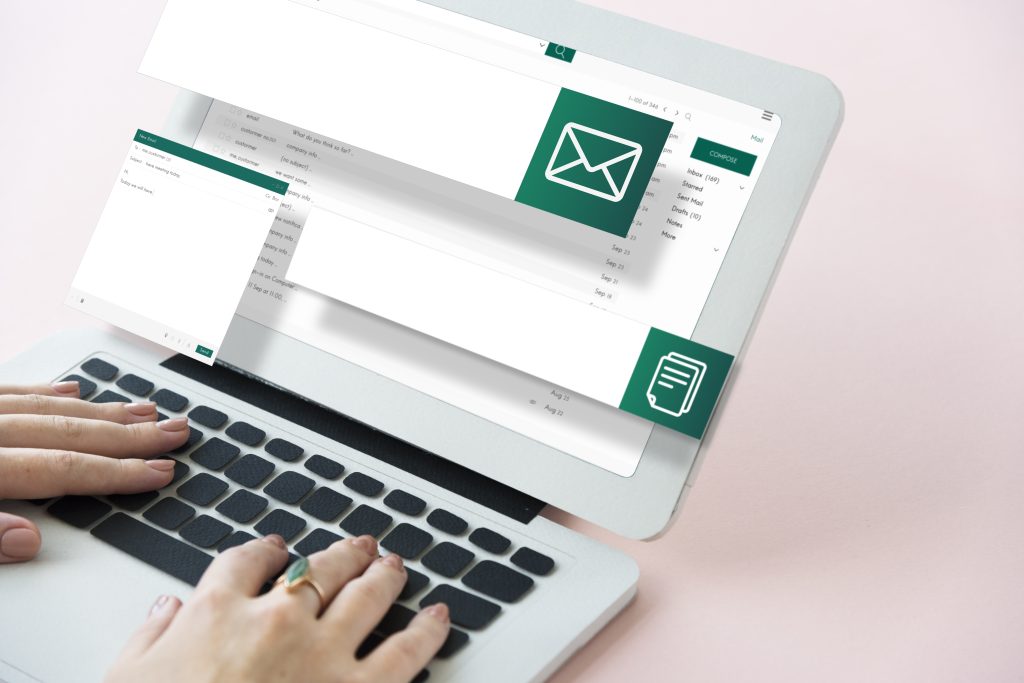mail is a prevalent method for sharing sensitive information, yet many users are unaware of how to secure their emails in Outlook. This comprehensive guide will explain the potential risks of unsecured emails and provide step-by-step instructions on encrypting your emails using S/MIME, Office 365 Message Encryption (OME), and PGP add-ins. We’ll also explore additional methods to ensure your emails remain protected.
Why Secure Email is Crucial
Unencrypted emails are vulnerable, sitting in your outbox and accessible to anyone who gains entry. This could include hackers breaching your email account or individuals with physical access to your device. Such vulnerabilities allow easy interception of conversations and attachments, potentially leading to unauthorized data access. In some instances, merely opening an email can introduce malware, granting hackers full access to your files. Understanding how to send secure emails in Outlook is essential to safeguarding your information.
Methods to Encrypt Emails in Outlook
S/MIME Encryption
S/MIME (Secure/Multipurpose Internet Mail Extensions) is a standard for public key encryption integrated into Outlook, requiring no additional plugins and compatible with most email providers.
Obtain Digital Certificates: Both sender and recipient need a digital ID or certificate, available from Certificate Authorities (CAs) like Symantec, GlobalSign, and Comodo.
Configure Outlook:
- Open Outlook and navigate to
File > Options > Trust Center > Trust Center Settings. - Select
Email Securityfrom the menu and clickSettingsunder Encrypted Email. - Enable S/MIME encryption and specify when to encrypt outgoing messages.
- Optionally, add a digital signature to all emails.
- Open Outlook and navigate to
Exchange Public Keys: To send an encrypted email, both parties must exchange public keys. You can request the recipient’s certificate and add it to their contact information in Outlook.
S/MIME is ideal for individual email encryption but not suitable for mass emailing.
Office 365 Message Encryption (OME)
OME leverages Azure Information Protection to automatically encrypt emails and attachments within the Office 365 ecosystem.
- Enable OME: Sign in to the Office 365 admin center, go to
Service Settings > Messaging, and enable Office 365 Message Encryption. - Encrypt Emails: When composing a new message in Outlook, use the
Encryptbutton on the ribbon to secure your message and attachments.
Recipients can read the encrypted message by signing in with their Microsoft account. OME is excellent for sending secure emails to large groups but is limited to Microsoft accounts and doesn’t work with third-party providers like Gmail.

PGP Encryption
PGP (Pretty Good Privacy) is a robust encryption standard using public key cryptography, not natively supported in Outlook but available through third-party plugins like Gpg4win.
Install Gpg4win: Download and install Gpg4win from its official website.
Configure Outlook:
- Open Outlook, go to
File > Options > Trust Center, and selectTrust Center Settings. - Ensure the Gpg4win plugin is enabled under the
Add-Instab.
- Open Outlook, go to
Encrypt and Sign Emails: Create a new message and use the
Encryptbutton on the ribbon. For digital signatures, click theSignbutton.
Exchange public keys with recipients and add them to your contacts for encrypted communication. PGP is suitable for individual secure emails but not for mass emailing.
Alternative: Secure Email Services
For frequent secure email communications, consider dedicated secure email services offering end-to-end encryption and zero-access architectures. Popular options include ProtonMail, Tutanota, and StartMail, each offering free plans with limited features. These services ensure compatibility within their ecosystems but may face limitations when interacting with other email providers.
Conclusion
There are several methods to send secure emails in Outlook, each catering to different needs. Office 365 Message Encryption is optimal for group communications, PGP encryption is suitable for individual messages, and dedicated secure email services provide robust, regular encryption solutions. Choose the method that best fits your requirements to keep your communications secure. For further assistance, feel free to contact us.