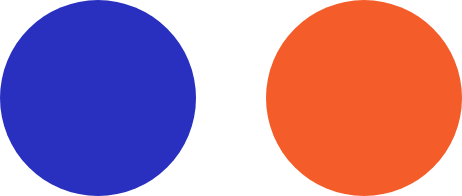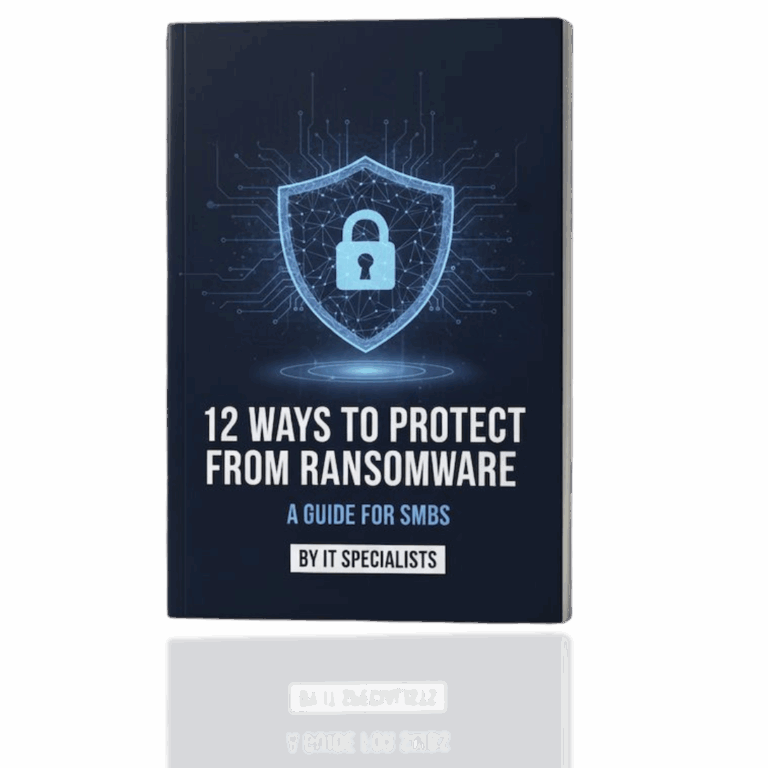Have you ever wished for a faster way to enter data into your documents, emails, and presentations within Microsoft 365? Microsoft Dictate offers an exceptional speech-to-text solution that is seamlessly integrated into your favorite Microsoft applications. Here’s a guide on how to use it and a review of its features.
Locating Microsoft Dictate
If you’re using the latest version of Microsoft 365, you’ll find Dictate already embedded in many popular standalone apps like Outlook, Word, and PowerPoint. To access it, open one of these programs and look for the Dictate button in the home section of the menu, which resembles a microphone with a record button.
Utilizing Microsoft Dictate for Speech to Text
To start using Microsoft Dictate, click the Dictate button in the menu. A small popup with a microphone button will appear. Click the microphone, and you’ll hear a sound indicating that Microsoft is now listening to your speech.
When the “Listening…” text appears, begin speaking, and your words will be transcribed into your document.
Microsoft Dictate is quite advanced, analyzing your speech and making corrections as needed. You might see it adjust errors after the fact to accurately reflect what you said.
This tool leverages the same computational power and machine learning used in Cortana and Microsoft Translator, thanks to Microsoft’s extensive work and acquisitions in speech recognition technology.
You can include basic punctuation by speaking commands like “period,” “comma,” or “open parentheses.” Alternatively, you can enable “Auto punctuation” in the Dictate settings for automatic punctuation.
Microsoft suggests several commands to maximize the efficiency of the Dictate tool.

Practical Applications of Dictate
Microsoft Dictate has numerous practical applications. It serves as an assistive speech-to-text tool for individuals uncomfortable with typing, including those who haven’t learned to touch-type, those with physical limitations, or individuals with reading disorders such as dyslexia.
Dictate is also beneficial for individuals with repetitive stress injuries, where prolonged typing can worsen their condition. By using voice dictation for most of a newsletter or email, an employee can significantly reduce the keyboard and mouse usage typically required.
Limitations of Microsoft Dictate as a Speech to Text Tool
Despite its impressive capabilities, Microsoft Dictate has some limitations. The tool is intelligent but not perfect, meaning it won’t always get everything right.
This entire blog post was composed using Dictate, but several manual corrections were necessary afterward. For instance, in the second paragraph, the software correctly capitalized PowerPoint but failed to do the same for Outlook or Word, as those words can be both brand names and common nouns.
You might also encounter difficulties with less common punctuation or symbols, which can be easier to insert manually.
Additionally, Microsoft may not recognize obscure brand names and acronyms, especially in the tech industry. This challenge is common across all dictation programs, including Dictate.
However, Microsoft’s solution is among the best available, and you don’t have to pay extra for this functional speech-to-text software.
That’s it for this week’s tech tip. Stay tuned for more technology tips and tricks in the coming weeks!